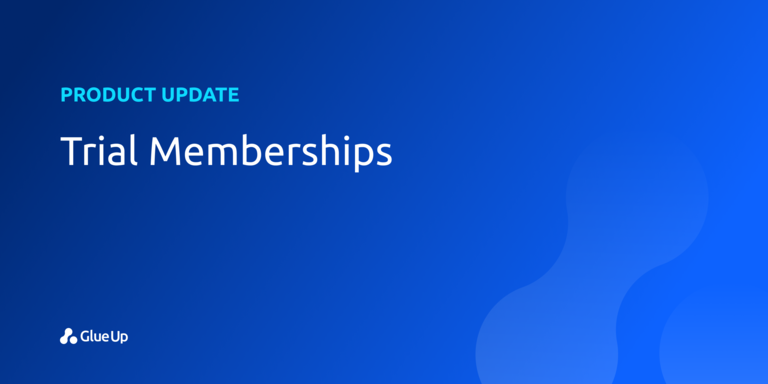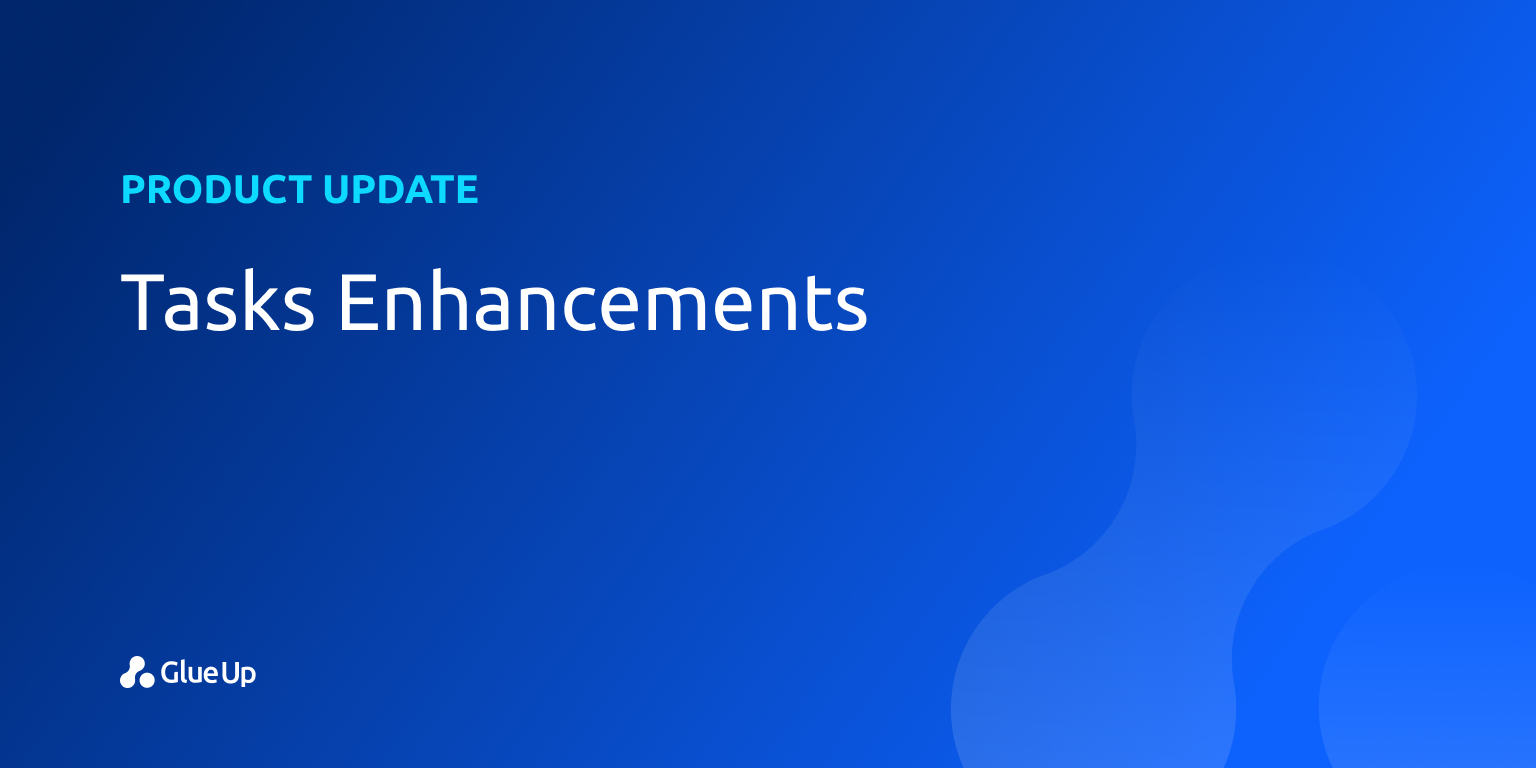
Managing your tasks effectively is essential for productivity, and Glue Up’s updated Tasks module makes it easier than ever. Here’s how you can get started:
Overview
The Tasks module has been improved to improve usability and productivity with features such as:
📃 Dedicated task detail pages
✍️️ Rich text editor for task notes
📎 Attachment uploads
🔎 Advanced sorting and filtering
🔔 Notification control options
Accessing the Tasks Module
First, log into your Glue Up account and click on the Tasks tab from your dashboard. This will bring up a comprehensive list of your tasks, complete with sorting and filtering options.
Key Features
Dedicated Task Detail Page
Each task now has its own dedicated page, allowing you to view all the details in one place. You can edit, delete, or mark tasks as completed directly from this page.
How to View Task Details
- Click on any task in your list to open its dedicated detail page.
- From here, you can edit, delete, or mark the task as completed.
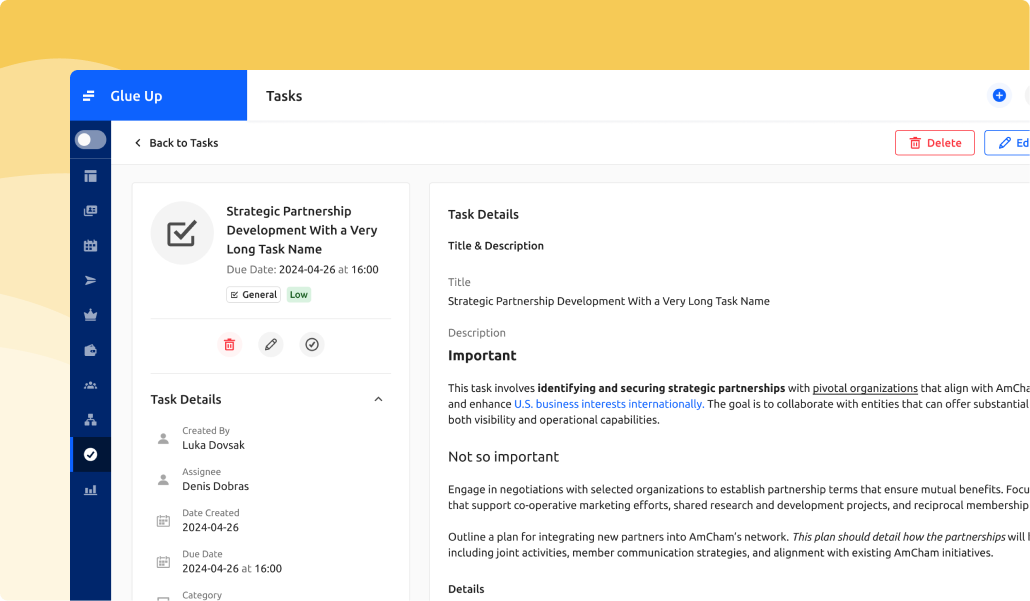
Rich Text Editor for Task Notes
Make your task notes clearer and more organized with the rich text editor, which lets you format text and create lists.
Adding Task Notes
- Use the rich text editor when creating or editing a task to enhance your notes.
- Format text to improve clarity and organization.
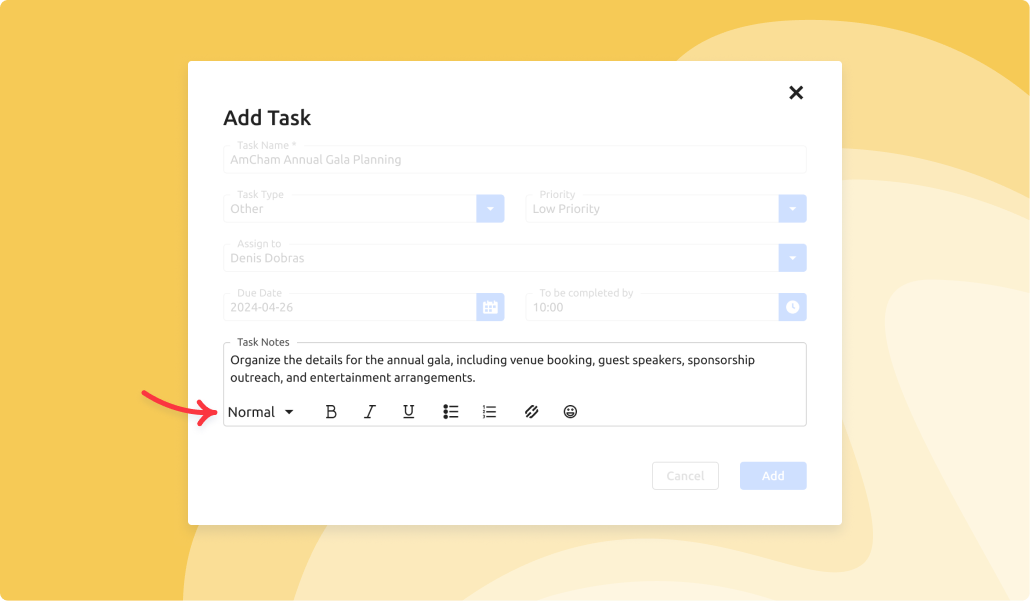
Upload Attachments
Attach important files directly to tasks for easy access and better documentation.
How to Upload Attachments
- Click Upload Attachment when creating or editing a task, then select your files.
- Select files from your device. You can upload multiple files at once.

Sorting and Filtering
Organize your tasks with advanced sorting and filtering options to find what you need quickly.
Using Filters
- Status Filter: Show tasks by status (Open or Completed).
- Tasks Filter: Display tasks assigned to you, created by you, or all tasks.
- Assigned To Filter: Filter tasks by specific team members.
Notification Controls
Decide whether to send email notifications to assignees when tasks are created or reopened.
To send notifications:
Check the option to send an email notification during task creation or reopening.
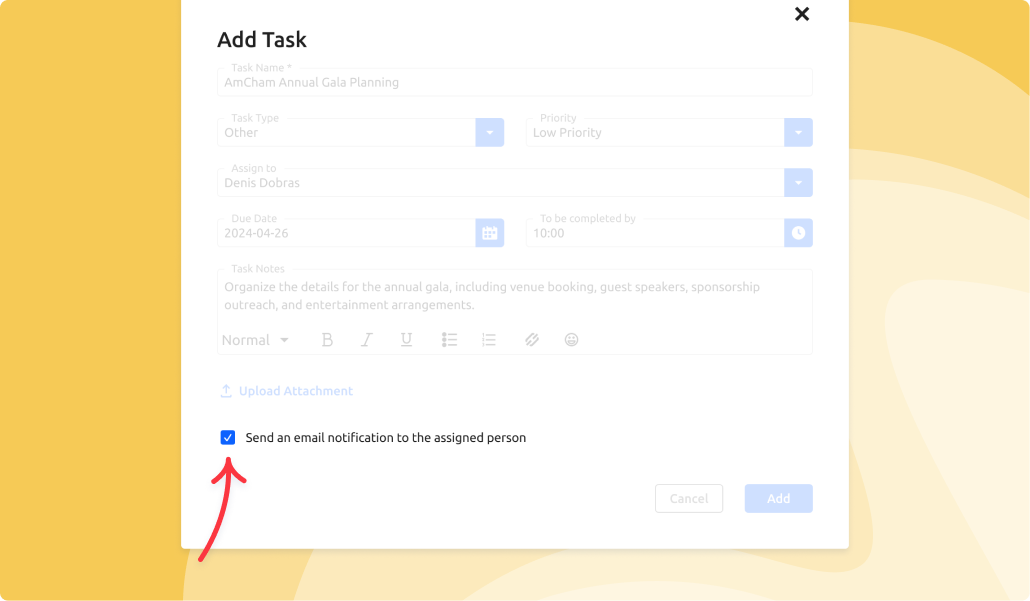
By using these features, admins can streamline their task management process within Glue Up, improving productivity and workflow efficiency.
Stay Tuned!
We’re always looking to make your experience of using Glue Up better. We’ll keep you updated as we ship more improvements with the next Product Monthly Updates post.
For any questions, as always, reach out to our Customer Support. To learn more about Glue Up and how it can help your organization, book a free demo today.